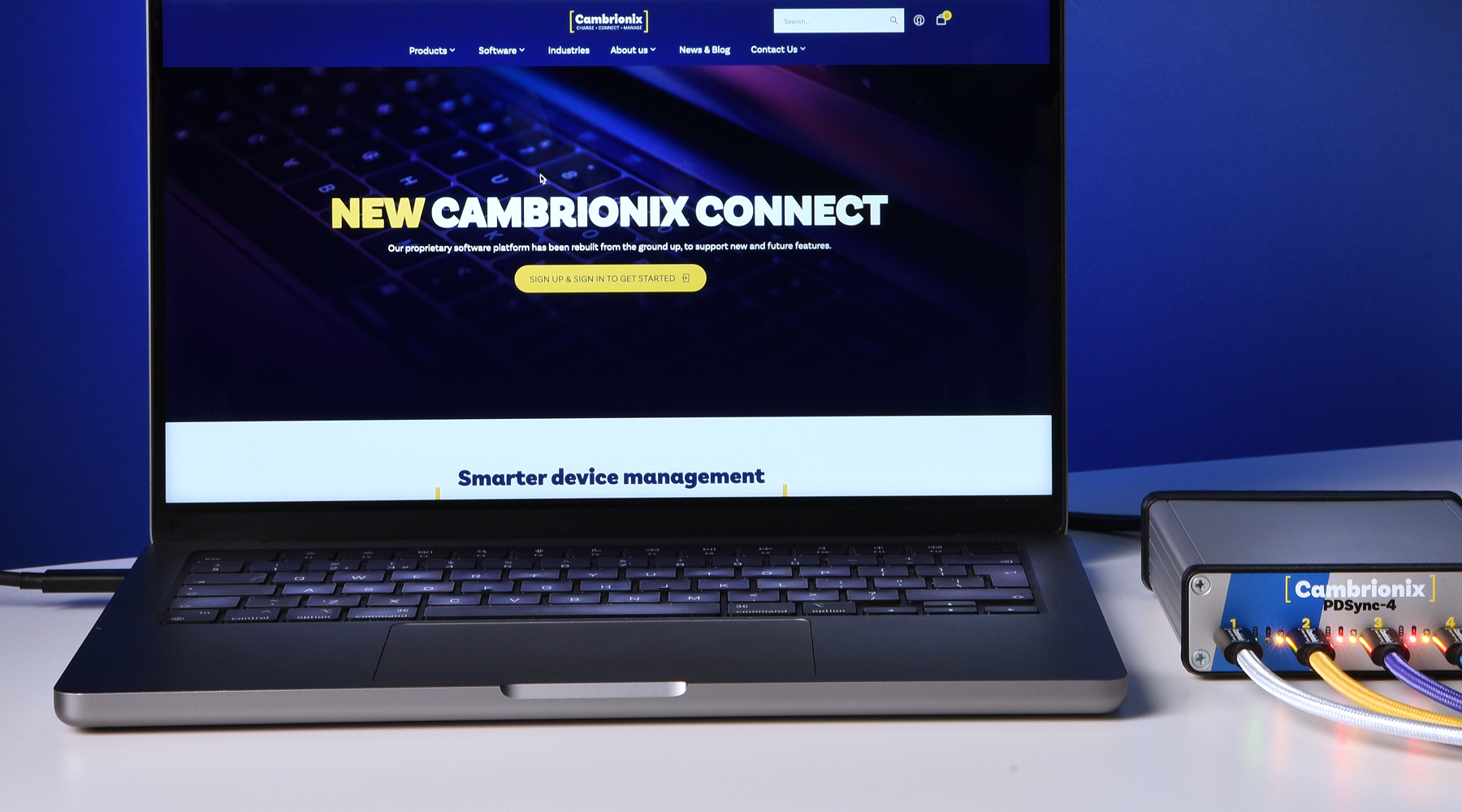Simplifying DFU mode with Connect Premium
- Apple
- cambrionix
- iPad
- Tablet Management
- Technical insight

Apple device management has always come with one persistent challenge, the time and effort required to place devices into DFU (Device Firmware Update) mode.
In order to enter DFU mode on devices, you are typically required to use specific button combinations and/or certain ports on a macOS device. It’s a repetitive process that is impractical for IT teams managing large device fleets in education, enterprise, or refurbishment environments.
Today, we explain DFU mode as a new functionality for our hubs. With Cambrionix Connect Premium software, the manual process is no longer necessary, and multiple devices can be placed into DFU mode simultaneously with a single button press or by sending an API command. The process can be performed locally or remotely, providing full control over the devices in your fleet.
What is DFU mode?
DFU (Device Firmware Update) mode is a low-level state on Apple devices such as iPhones, iPads, and Macs. It allows the host computer to communicate directly with the device’s firmware, bypassing both iOS and the bootloader, to provide greater control over the device’s firmware and software.
DFU mode is a critical tool for advanced troubleshooting, firmware restoration, and software modifications.

Key features of DFU mode
1. Bypasses the iOS operating system
Unlike Recovery Mode, which loads a limited version of the iOS system, DFU mode bypasses both the iOS operating system and the bootloader entirely. This deeper level of access allows for more extensive operations, including complete firmware restoration or modification.
2. Enables advanced troubleshooting
DFU mode is a go-to solution for addressing complex issues that cannot be resolved through standard means:
- Fixing unresponsive devices. DFU mode can be used to restore devices stuck in a boot loop, frozen screens, or other unresponsive states.
- Factory resetting devices. DFU mode allows you to erase the device entirely and restore it to factory settings when Recovery Mode fails to work.
3. Facilitates firmware restoration
- Reinstallation of firmware. DFU mode allows you to reinstall the firmware entirely, which is particularly useful when the existing firmware is corrupted or malfunctioning.
- Downgrading firmware versions. If Apple is still signing an older version of iOS, DFU mode can be used to downgrade to it, giving users more flexibility over their device’s software.
4. Supports custom firmware installation
DFU mode allows installing modified or custom firmware, a feature often used by developers or advanced users seeking to customise their devices or explore additional functionality beyond standard settings.
DFU mode management in Cambrionix Connect
Cambrionix Connect makes DFU mode management simple, fast, and scalable. Instead of handling devices one by one, you can:
- Enter or exit DFU mode for multiple devices at once; locally or remotely,
- Trigger the process via one click in the Connect interface or using API commands,
- Monitor and manage device status directly from your Connect dashboard.
Putting devices into DFU mode
Placing a device into DFU mode via Cambrionix Connect is a straightforward process.
1. Open Cambrionix Connect Premium and navigate to a compatible hub within the application,
2. Select the devices you want to place into DFU mode,
3. Once the devices are selected, an ‘Actions’ dropdown menu will appear. Opening this dropdown will reveal two options: Enter DFU Mode and Reboot Devices (Exit DFU Mode),

4. Select the ‘Enter DFU Mode’ command and then type in the 'CONFIRM’ phrase. The command will be sent to all connected devices, enabling DFU mode with ease and efficiency,
5. The name of the devices will change to show their status view.
Exiting DFU mode
To exit DFU mode, the devices need to be rebooted. Follow the same method, but this time select the 'Reboot Devices' (Exit DFU Mode) command from the Actions dropdown menu.
Once this option is selected, a command will be sent to all chosen devices, prompting them to reboot. The devices will then exit DFU mode and return to their normal state seamlessly.
Our Head of Product, Anthony Partou, explains and demonstrates how to put 16 different devices into DFU mode using the ThunderSync5-C16 PD hub in this video.
Prerequisites for using DFU mode with Cambrionix hubs and software
In order to use DFU mode control with Cambrionix Connect, you will require the following:
- Cambrionix Hub API (at least V 3.24.0),
- A sufficient Cambrionix Connect License is required,
- A Type-C Cambrionix Hub, such as the ThunderSync5-C16 PD or ThunderSync3-C10, with firmware of at least version 2.1.0,
- Apple devices with USB-C connections.
How and who can access DFU mode via Cambrionix Connect
DFU mode is available with two of our flagship hubs, ThunderSync5-C16 PD and ThunderSync3-C10.
DFU Mode management is one of the key features available exclusively with Cambrionix Connect Premium and is not available as a standalone licence.
A licence is required to use the Connect Premium software and is included as part of Cambrionix's comprehensive solution* on a per-hub basis. Therefore, the 3-year Connect Premium license is included with the purchase of the ThunderSync5-C16 PD, and the 1-year Connect Premium license is included with the purchase of the ThunderSync3-C10.
*All Cambrionix hubs can now be purchased on a solution-based model only, whether you buy directly from us or from our partners.
All existing Cambrionix customers receive FREE access to Connect Premium from 01/10/2025 until 31/03/2026.
About Cambrionix Connect
Cambrionix Connect is our proprietary software platform that enables you to monitor, control, and update devices remotely and simultaneously via Cambrionix hubs.
Connect Premium is designed for enterprise-level use and adds powerful automation and remote management tools to enhance your workflows. The key features include:
- DFU Mode Management
- Power Delivery Profile Selection
- Port Scheduling
- Target Charge Mode
Connect Standard is available for all Cambrionix customers with lifetime access and includes the following functionality:
- Remote access to hubs and devices
- User management and roles
- Smarter offline monitoring
- Detailed device information
Every Cambrionix Connect user can also download Hub Viewer, our free, local-only version of the Cambrionix Connect software, designed for organisations that manage workflows without internet access.
To start using the Connect software features, you need to sign in/sign up to Cambrionix Connect and register your hubs within your organisation.
To learn more about Cambrionix Connect, please visit this page or download a full user manual.